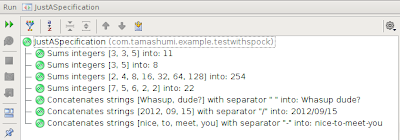Have You ever wondered about Tomcat configuration in production environment, or just let “this things” to the admins, or even worse, don’t care at all about it? If the answer is “Tomcat configuration ? I/We/Our client just installs tomcat and deploy our application. Why border about any additional configuration ?” You should read this post.
I will not write about all Tomcat’s configuration. It’s pointless. I just want to show some problems with performance with default Tomcat’s configuration in production enviroment. Especially if You are using Tomcat in as web server in internet, with many simultaneous clients and connections. In such cases performance and high responsivity is important.
1. Let’s start from logs. Standard Tomcat’s logs are configured to appear in two places: file and console. In production it’s pointless to have duplicate logs so first thing to gain some speed boost is to replace following line from logging.properties:
.handlers = 1catalina.org.apache.juli.FileHandler, java.util.logging.ConsoleHandler with this one: .handlers = 1catalina.org.apache.juli.FileHandler
2. Second thing to do with logs is to set max file size and protection from overflow. It’s also very easy. Just add new handler like following one:
catalina.java.util.logging.FileHandler
and configure it like this (max 4 filesx10Mb):
1catalina.java.util.logging.FileHandler.pattern = ${catalina.base}/logs/catalina.%g.log 1catalina.java.util.logging.FileHandler.limit = 10000000 1catalina.java.util.logging.FileHandler.count = 4
3. Last thing You have TO HAVE in production environment are asynchronous logs. Synchronous logging is far more time consuming then asynchronous one. Especially when You have numerous clients. Check if Your Tomcat is configured in proper way (I won’t write about this. Just search in web about log4j configuration. It’s lot of this there.)
4. That’s all about logging. Now something much more influent on connection speed-connectors. They are configured in server.xml under node.
Tomcat have 3 main connectors:
– BIO – Blocking Java connector which is default one
– APR – Uses native C code fo IO (very fast)
– NIO – Non blocking connectror in Java (also faster than default)
The first BIO connector (“org.apache.coyote.http11.Http11Protocol”) is set as default one. Why ? Becouse in many cases such configuration it’s enough. Tomcat usually is used in intranets where it’s not required to handle high traffic volume. Moreover BIO connector is very stable.
But if our applications have to serve many http requests the blocking connector isn’t the best choice. So here comes ARP and NIO connector.
The first one (org.apache.coyote.http11.Http11AprProtocol) requires to compile native library (just search in google for ARP) and could be less stable than BIO connector. In exchange ARP connector is very fast, could handle requests simultanously in non blocking mode, have pooling of unlimited size and could handle unlimited threads (in theory, becouse threads are limited with CPU power)
Last connector – NIO (org.apache.coyote.http11.Http11NioProtocol) is something between ARP and BIO. It’s good choice if You don’t want to compile native libraries. NIO connector is also non blocking, little slower in reading static content than ARP, but far more configurable (pool size, no of threads etc).
5. Ok, so now We know, which connector should we choose, but every connector have to be set up in proper way. There are several parameters but the important ones are:
– maxThreads – typical from 150-800 (For BIO this is max nr of open connections)
– maxKeepAliveRequests – typical 1 or 100-250. For BIO this should be set to 1 to disable keep alive (only if we have high concurency and not using SSL). BIO connector automatically disables keep alive for high connection traffic
– connectionTimeout – typical 2000-60000 WARNING: default Tomcat has it set to 20 000! It’s to high for production environment. Good choice is to decrese it to 3000-5000 unless Your production env is working with slow clients. This parameters describes max time between TCP packets during blocking read/write
6. This is “almost” the end of tunning Tomcat for production. The last thing is to configure cache. Default cache is configured to 10 MB. You can set this a little more if You have a lot of static content. Also cache revalidation (standard 5 sec) should be tuned. How ? It’s difficult to say. The best way is to tune this parameters by own during tests.
That’s all. I hope I realized to everyone why not rely on standard Tomcat configuration.

 Couple of years ago I wasn't a big fan of unit testing. It was obvious to me that well prepared unit tests are crucial though. I didn't known why exactly crucial yet then. I just felt they are important. My disliking to write automation tests was mostly related to the effort necessary to prepare them. Also a spaghetti code was easily spotted in test sources.
Couple of years ago I wasn't a big fan of unit testing. It was obvious to me that well prepared unit tests are crucial though. I didn't known why exactly crucial yet then. I just felt they are important. My disliking to write automation tests was mostly related to the effort necessary to prepare them. Also a spaghetti code was easily spotted in test sources.